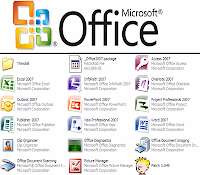Many applications allow you to share desktop and remotely access your computer. Using these applications you can control your computer from anywhere via the web. These applications work well over the system firewall enabling you to control your computer securely. Remote access applications are very useful to share files and hardware. You can even control your computer from your mobile using some of these applications. If you hold all your business files, presentations, photos and music files in your computer and you are staying away from home – You do not have to carry your computer with you, just install any of these applications and you are sure to see the things that are present on your computer as if you are sitting right in front of your computer. Here are some of the coolest remote access applications that allow you to do just what you want. (Best Remote PC Access Software)
This is one of the popular remote access applications. It automatically configures itself to your computer and you can access your computer from anywhere in the world with a computer running on Windows, Linux or even Macintosh, you can also control your computer with a Windows enabled mobile device giving you the freedom of access and control. Data transfer between the computers is encrypted with AES using 128-bit keys and password protection giving you maximum security.You can even use hardware like printers and other hardware devices to print documents. To share files and folders between systems, just drag and drop the files or folders across the screen to share them.
You can try this application if you are looking for a free remote access application to control your computer or remote desktop viewing. Using this application, you can access your computer from virtually any browser or from any wireless devices that can access internet. LogMeIn free version does not support file sharing and hardware sharing or remote printing but LogMeIn Pro does support all these functions.Using this application you can organize a mini meeting with group of friends, business meetings or office meetings on the net. You can listen to the songs saved on your computer and synchronize clipboard with the remote computer. It has the feature to chat between connected computers. You can even reboot or reconnect your computer, and it works even in the safe mode. All the data is encrypted for maximum security and detects any intrusion via SSL/TSL. Works on Windows and Macintosh systems.