Step 1 – Modify Explorer.exe File
In order to make the changes, the file explorer.exe located at C:\Windows needs to be edited. Since explorer.exe is a binary file it requires a special editor. To download the program click here. this program is able to view, modify, rename, add, delete and extract resources in 32bit Windows executables and resource files (*.res). It incorporates an internal resource script compiler and decompiler and works on Win95, Win98, WinME, WinNT, Win2000 and WinXP operating systems.
The first step is to make a backup copy of the file explorer.exe located at C:\Windows\ Place it in a folder somewhere on your hard drive where it will be safe. 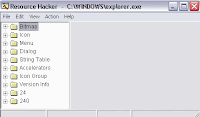
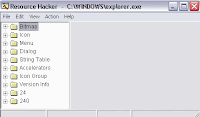
Start the program you just downloaded from the above link and open explorer.exe located at C:\Windows\explorer.exe as shown in the below figure.The category we are going to be using is String Table. Expand it by clicking the plus sign then navigate down to and expand string 37 followed by highlighting 1033.
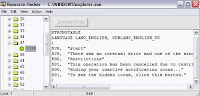
The right hand pane will display the string table as shown in Figure. We are going to modify item 578, currently showing the word “start” just as it displays on the current Start button. Just double click on the word “start” so that it’s highlighted, making sure the quotation marks are not part of the highlight. They need to remain in place, type your new entry which you want to put in the place of “Start”. For example “Menu". By same process you repeat it in string 38, expand it by clicking the plus sign then navigate down to and expand string 38 followed by highlighting 1033.
The right hand pane will display the string table as previously. Modify item 595, currently showing the word “start” just as it displays on the current Start button. Just double click on the word “start” so that it’s highlighted, making sure the quotation marks are not part of the highlight. Type your new entry which you want to put in the place of “Start”. For example “Menu". For reference see the Figure.
After this click Compile Script and then save the file using the Save As command on the File Menu and choose this “explorereldergeek.exe” name for the file. Save the newly named file to C:\Windows. For reference see the figure below. After saving the file close all the programs and follow the step 2.
Step 2 – Modify the RegistryNow that the modified explorer.exe has been created. It is necessary to modify the registry so the file will be recognized when the user logs on to the system. Go to Start and click to Run and type regedit and then click ok or press enter. Go to the below address:
HKEY_LOCAL_MACHINE\ SOFTWARE\ Microsoft\ Windows NT\ CurrentVersion\ Winlogon
When you will rich to the above address select shell in the right pane. And open it and put “explorereldrgeek.exe" as value data as shown in the figure. Click OK.





No comments:
Post a Comment